It is possible to have multiple shops in Dynamics NAV, and to add a shop use the search field in the top right to search for “eSeller Shops” and choose one, as shown below.
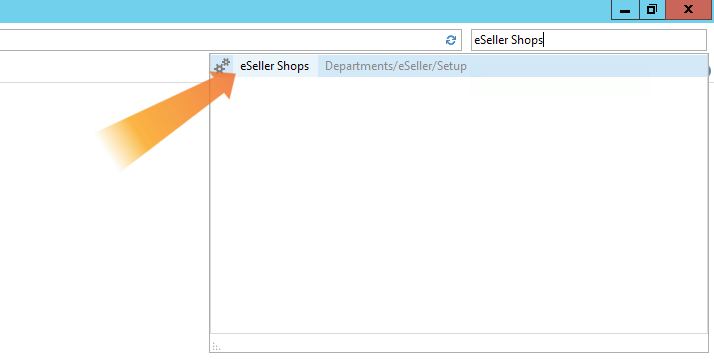
This opens a new window where you can edit information about the shop.
If you want to add a new shop, click “New” in the top left corner, as shown below.
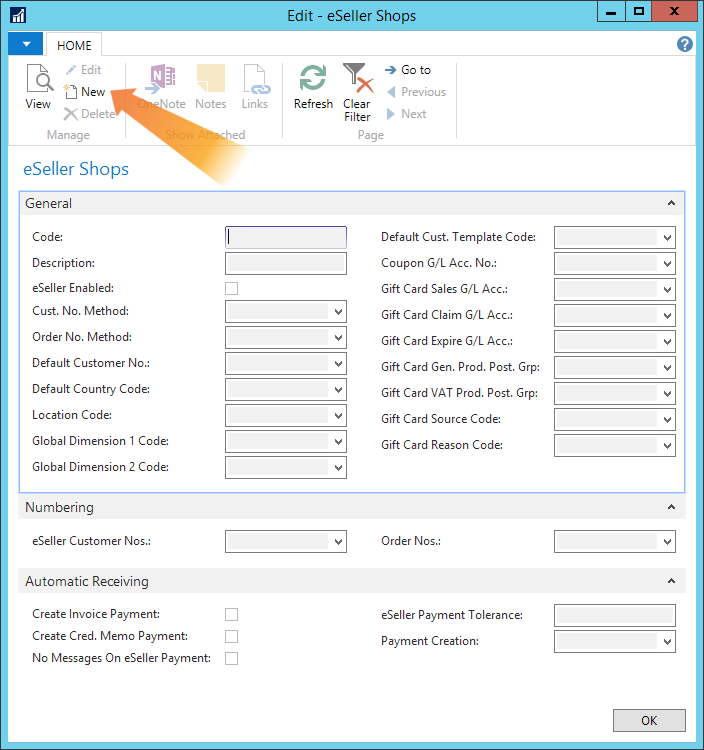
There are three sections in the window:
General
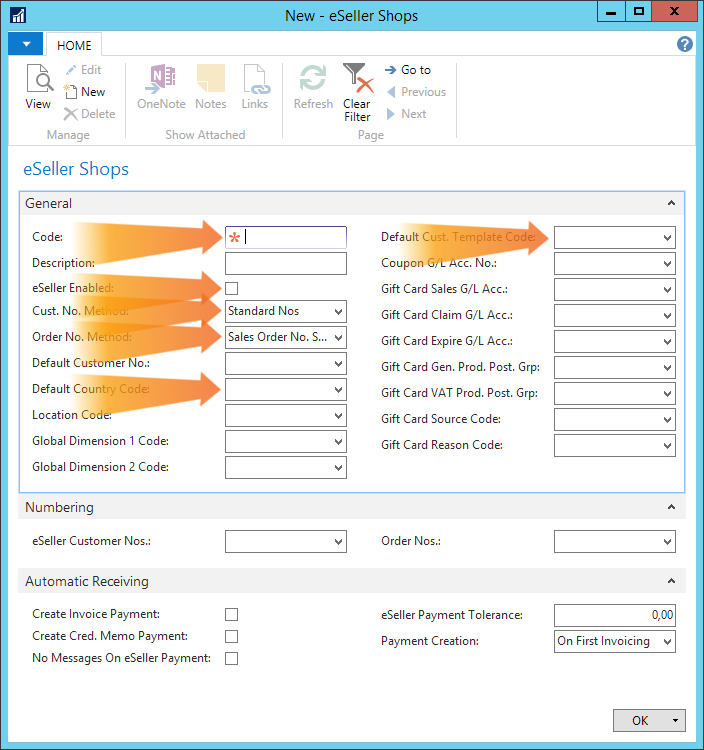
The following fields are mandatory and have to be filled:
| Field | Description |
|---|
| Code |
The name of the shop in the system. This should be something memorable as it will be used in other places. For example it could be the company name or the type of shop, e.g. B2B or B2C. In the example it is 324. |
| eSeller Enabled |
Make sure the shop is eSeller enabled by checking off the box. |
| Cust. No. Method |
This is the method used to number customers. There are three different options in the dropdown:
- Standard Nos: This uses the standard Dynamics NAV numbering for customers.
- eSeller Cust. Nos: This allows you to choose your own method of numbering the customers, but requires more setup in the Numbering section.
- Default Customer: This attributes all orders to a single default customer. This is rarely used as it limits the customer information available.
|
| Order No. Method |
This is the method used to number orders. There are three different options in the dropdown:
- Sales Order No. Series: This uses the standard Dynamics NAV numbering for orders.
- eSeller Order No. Series: This allows you to choose your own method of numbering the orders, but requires more setup in the Numbering section.
- Original eSeller Order Nos: This uses the original order number from eSeller. However, it can cause problems if you manually add orders in Dynamics NAV, as order numbers are unique. For example you manually add order no. 1052, so when that order created in eSeller, the number has already been used in Dynamics NAV, and an error occurs.
|
| Default Country Code |
This is automatically used where no country code is added manually. The country code can be selected from the dropdown. For a list of ISO country codes, please see ISO country codes. |
| Default Cust. Template Code |
If no other templates have been assigned, this customer template will automatically be used. To read more about customer templates, please see customer templates. |
The rest of the fields are optional:
| Field | Description |
|---|
| Description |
Your description of the shop. |
| Default Customer No. |
This is only used if the “Cust. No. Method” is set to “Default Customer”. It is then necessary to add the customer number which will be used as the default customer. |
| Location Code |
This can link a location to the shop. |
| Global Dimension Codes |
These can be set to the dimensions you want. For example this could be department and project. |
The remaining fields are used for setting up gift cards. To read more about this, please see gift cards.
Numbering
The numbering section is used for setting up the methods used if either “Cust. No. Method” is set to “eSeller Cust. Nos.” or “Order No. Method” is set to “eSeller Order No. Series”.
If none of this has been chosen, ignore this section.
The fields in the section are:
| Field | Description |
|---|
| eSeller Customer Nos. |
Used to set up customer numbers for the “Cust. No. Method” set to “eSeller Cust. Nos”. |
| Order Nos. |
Used to set up the order numbers for the “Order No. Method” set to “eSeller Order No. Series”. |
Automatic Receiving
This section is used to set up automatic payment, which is optional. If you do not want to use automatic payment, ignore this section.
The fields in the section are:
| Field | Description |
|---|
| Create Invoice Payment |
If checked, customers are automatically charged the amount of the order. |
| Create Cred. Memo Payment |
If checked, credit memos are automatically paid to the customer. |
| No Messages On eSeller Payment |
If an error occurs or there is a difference in price between Dynamics NAV and eSeller you normally get a message. If this is checked, you will no longer get these messages. |
| eSeller Payment Tolerance |
The margin for how big a difference there can be between the price and the charged amount, both rounding up and down. For DKK it is typically set to 0.10 DKK. |
| Payment Creation |
This should be set to “On First Invoicing”. |