There are two stages to setting up gift cards in Dynamics NAV and eSeller Cloud.
The first thing you need to do is setup your eSeller shops for gift cards in “eSeller Setup”, as described below. To read more about the general eSeller setup, please see eSeller Basic Setup.
Setting up eSeller shops for gift cards in Dynamics NAV
To begin setting up your gift cards use the search field in the top right to search for “eSeller Shops” and choose one, as shown below.
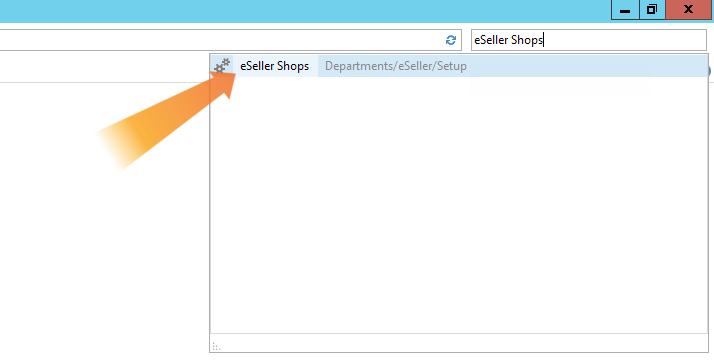
This will open a new window where you can edit the shop information for each eSeller Shop.
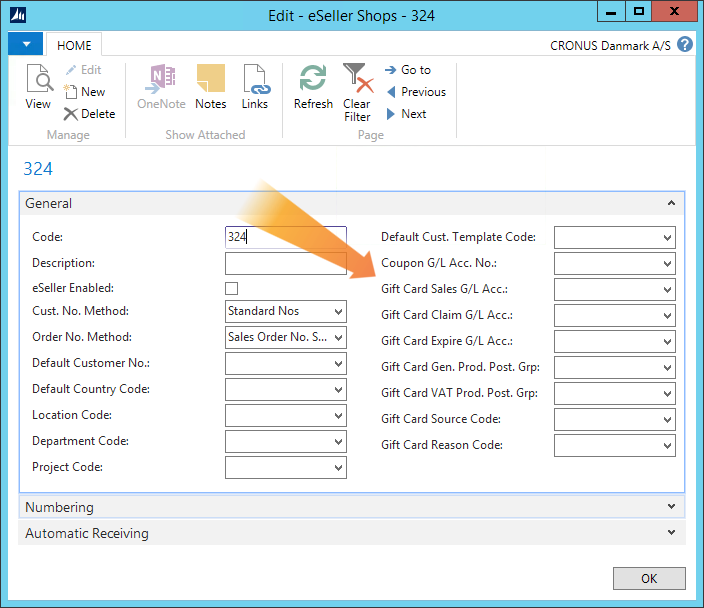
The fields relevant to gift cards are:
| Field |
Description |
| Gift Card Sales G/L Acc. |
This should contain the account number for the account used when the gift card is sold to the customer.
Please note that this account needs to allow Direct Posting and have “Gen. Prod. Post. Grp.” and “VAT Prod. Post. Grp.” set up in the account plan. |
| Gift Card Claim G/L Acc. |
This should contain the account number for the account used to balance out the invoice amount when a gift card is used as payment. |
| Gift Card Expire G/L Acc. |
This should contain the account number for the account used to balance out the amount when the gift card expires without being used. |
| Gift Card Gen. Prod. Post. Grp. |
This is the product posting group, which is used in the same way as standard Dynamics NAV posting groups. |
| Gift Card VAT Prod. Post. Grp. |
This is the VAT product posting group, which is used in the same way as standard Dynamics NAV posting groups. |
| Gift Card Source Code |
This should contain a unique code, which is used in the accounting of gift card claims and gift card expires because of financial tracking. |
| Gift Card Reason Code |
This field is optional and can contain a unique code. This will be used in the accounting of gift card claims and gift card expires because of financial tracking. |
Please note that it is possible to enable or disable VAT settlement on all accounts, which is either set up here or on the specific account. Please ask your accountant for specific VAT rules.
Adding gift card items in Dynamics NAV
To make gift cards purchasable in your webshop, you need to create gift card items.
To add items in Dynamics NAV you need to click “Items” in the menu to the left.
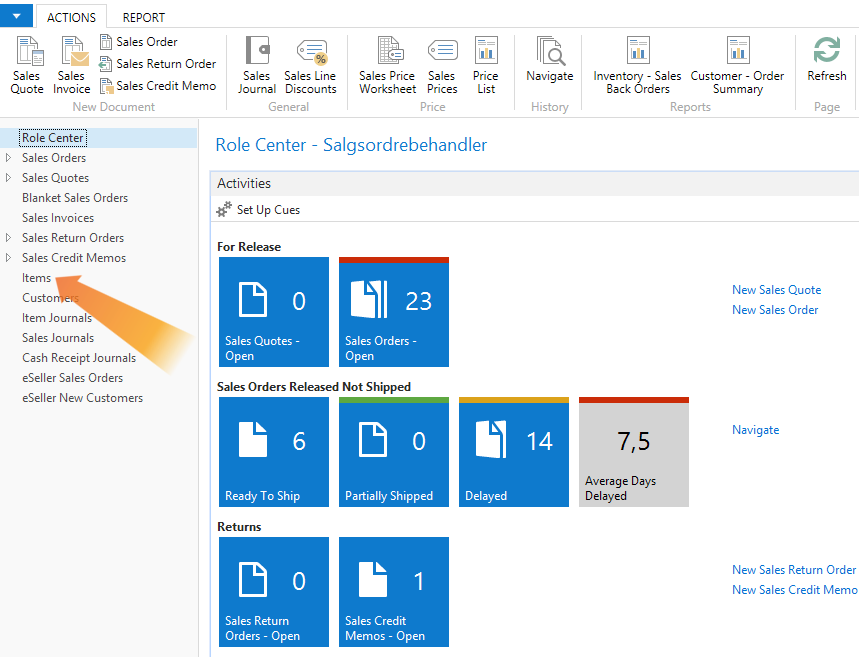
Then click “New” in the top left corner to create a new item.
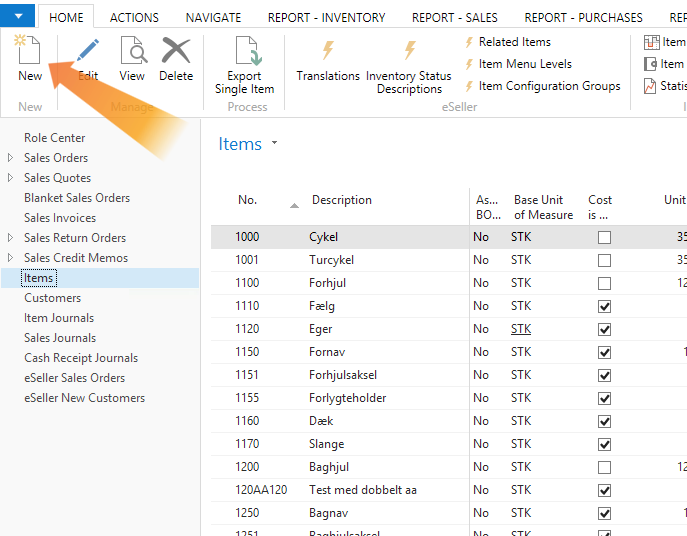
To make this item a gift card, you need to add some information under the invoicing tab.
Here you need to make sure the unit price is the same as the amount on the gift card.
The posting groups should be added, and should be set up to not add VAT.
Once the gift card has been purchased and is used, it can be posted to other accounts than what is set up on the item card.
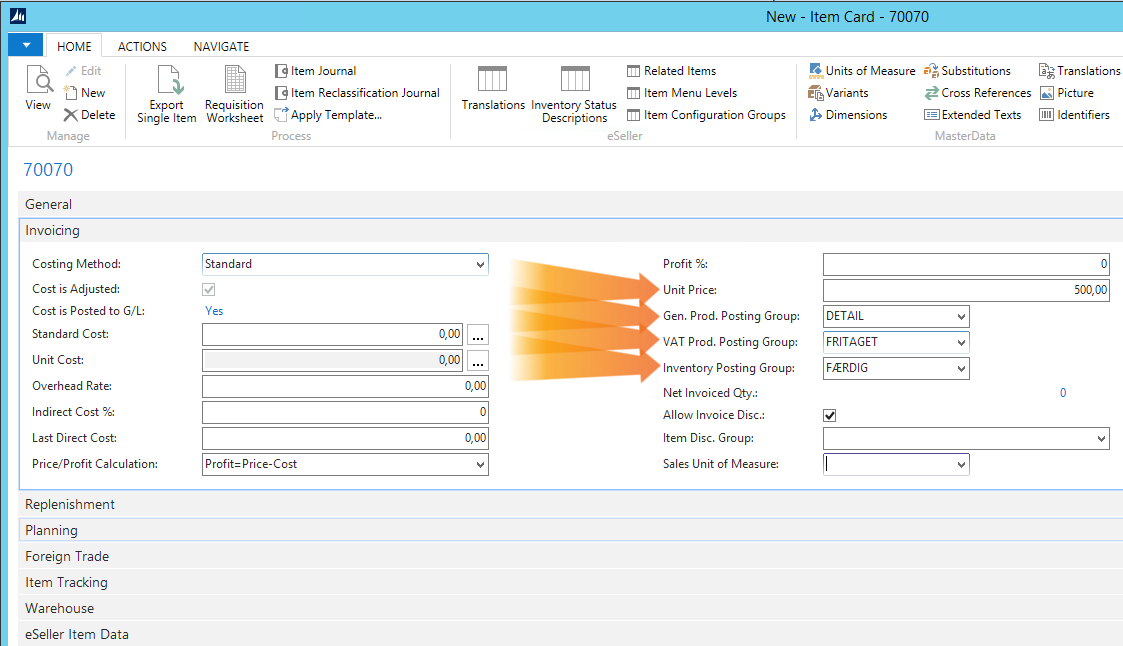
The final thing you need to do is eSeller enable it. This is done under the eSeller Item Data tab, where you need to check off “eSeller Enabled”, “Item Available for Sale” and “Gift Card Product”. You also need to make sure the “Shipment Type Filter” is set to Virtual.
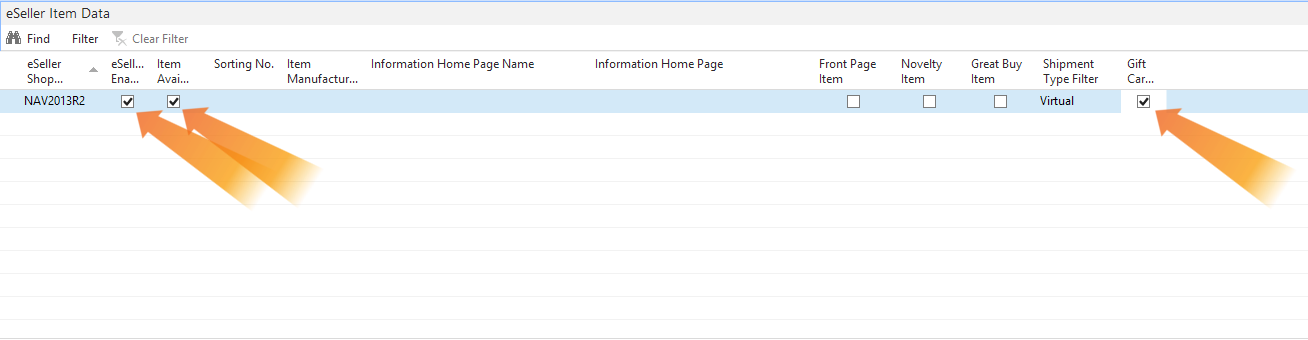
Doing this will allow the product to be exported to the webshop and displayed there.