To add a customer template, use the search field in the top right to search for “Customer Templates” and select one as shown below.
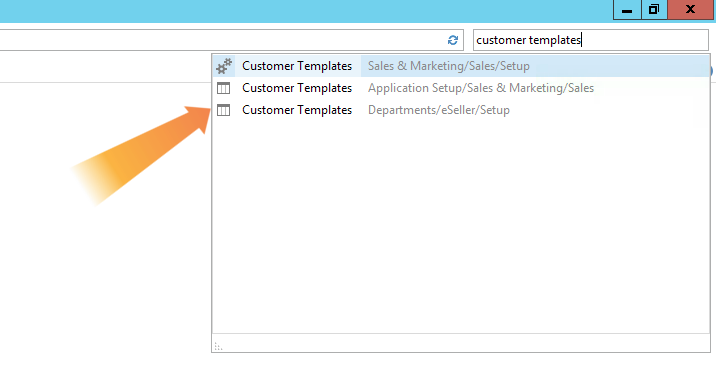
Typically you will need 3 templates - These will usually be one for national customers, one for international customers, and one for EU customers.
To add a new template, click “New” in the top left corner.
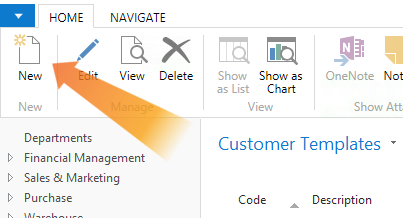
This will bring up a new window where you can create a template, as shown below.
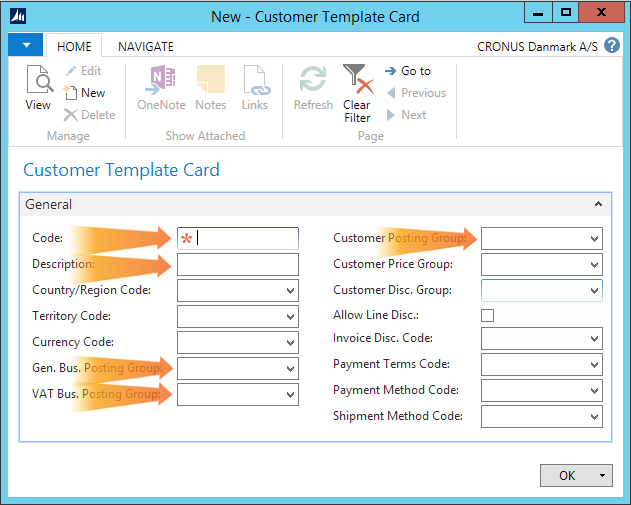
The following fields are mandatory and have to be entered:
- Code.
- Description.
- Gen. Bus. Posting Group: This can be selected from the dropdown.
- VAT Bus. Posting Group: This can be selected from the dropdown.
- Customer Posting Group: This can be selected from the dropdown.
The rest of the fields are optional:
- Country/Region Code: This can be selected from the dropdown.
- Territory Code: This can be selected from the dropdown.
- Currency Code: This can be selected from the dropdown.
- Customer Price Group: This can be selected from the dropdown.
- Customer Disc. Group: This can be selected from the dropdown.
- Allow Line Disc.: This can be selected from the dropdown.
- Invoice Disc. Code: This can be selected from the dropdown.
- Payment Method Code: This can be selected from the dropdown.
- Shipment Method Code: This can be selected from the dropdown.
When you have filled in the mandatory fields and any of the optional ones you need, press “OK” and you have completed the new template.