Line discounts enable you to create percentage-wise discount on certain products. The discount can be available to all customers, to specific customers or to customer discount groups.
In order to set up a line discount you must go to Stock > Product editing > Product list and choose the product to which you wish to add a line discount and then choose Line Discount tab.

Then you select “Create”.
Now you may fill in six configuration options in order to create the line discount.
Discount type: you must start out by choosing to whom of your customers the discount should be available? Is it all customers, individual customers, or a customer discount group?
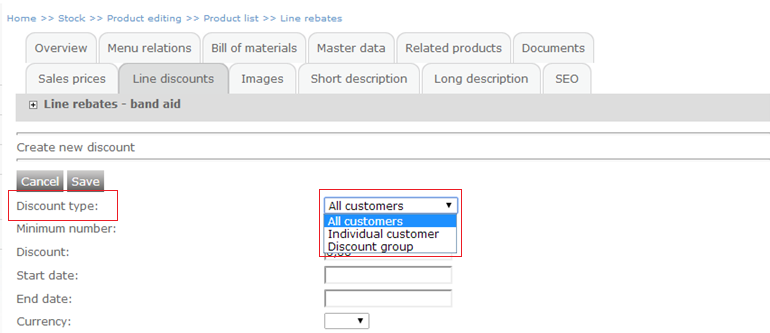
If you choose Individual customers from the drop-down, you are able to search your customers using the search field that appears. Here you can search for a given customer by customer number, external customer number, name of company or customer name.
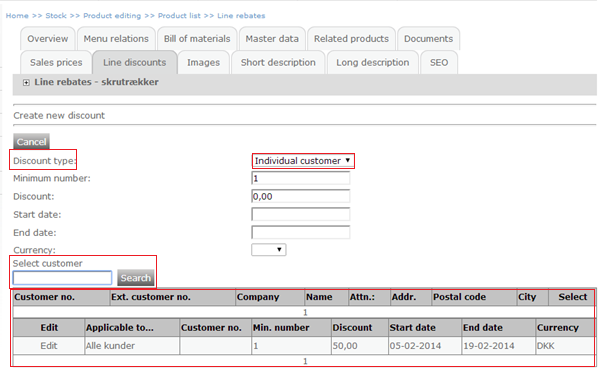
If you choose Discount groups from the drop-down menu, you must choose an already existing discount group from the new bar that appears at the bottom of the page.
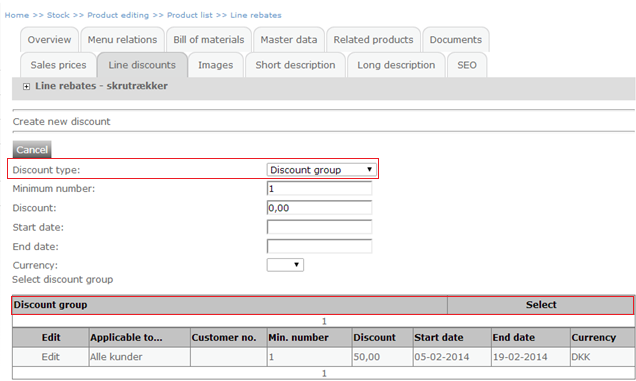
You also have the possibility of creating a new discount group. In order to do so click here.
Minimum number: choose how many of a given item the customer must purchase in order to receive the discount.
Discount: indicate the percentage that is to be subtracted from the sales price. Please note that the discount is given in percent.
Start date: select the date from which the discount is to be available.
End date: select a date for when the discount should no longer be available.
Note that if you leave start date and end date blank the discount will be valid until deleted.
Currency: if you choose to leave the currency option blank, the discount will given to customers using any currency. If a specific currency is chosen, the discount is only available for customer using the chosen currency.
Click ”Save” and go to Show Shop in order to see the price with the discount subtracted in your webshop.
Line discount and product variants
eSeller Cloud allows for distinct line discounts to be specified per product variant. This means that the different variants of a product may qualify for different line discounts.
If a line discount is specified for the variant parent and the discount is a volume discount (e.g. applies to min. quantity 4), the discount will only qualify if a specific variant fulfills the quantity requirement. This means that if 4 different variants of the parent product are added to the basket, the discount will not apply - it has to be 4 or more of the same variant in order to get the discount.
Let’s say we have a product with four different product variants; A wrist watch comes in four different colors, namely silver, gold, black and white. The sales price of this product (and all variants) is DKK 1000 incl. VAT.
If product variants are added to the basket using the “VariantMatrix” control, the basket will nest all lines within an expandable line, which is created for the main product. If the basket control is set up to display discounts, the main product line will display the total discount for all variant product lines in the basket as well as a per-line discount specification.
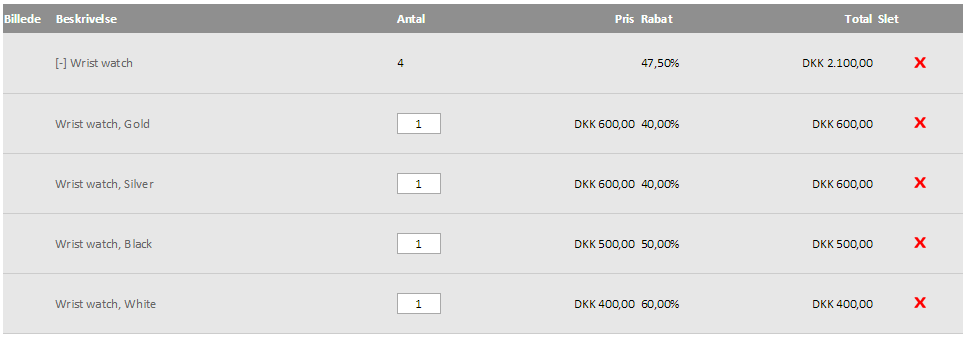
The main line discount is calculated like so: (total savings)/(price before discount)*100 = 1900/(4*1000)*100 = 47,5%.