By adding a manufacturer to you product, you give your customer the possibility of filtering through your products based on manufacturers. Your customers can get an overview of which manufacturers you selling in your webshop, and they can also choose to view products from a specific manufacturer. Finally this function allows you to show information on the product detail page about the manufacturer, such as logo and link to the manufacturer’s homepage.
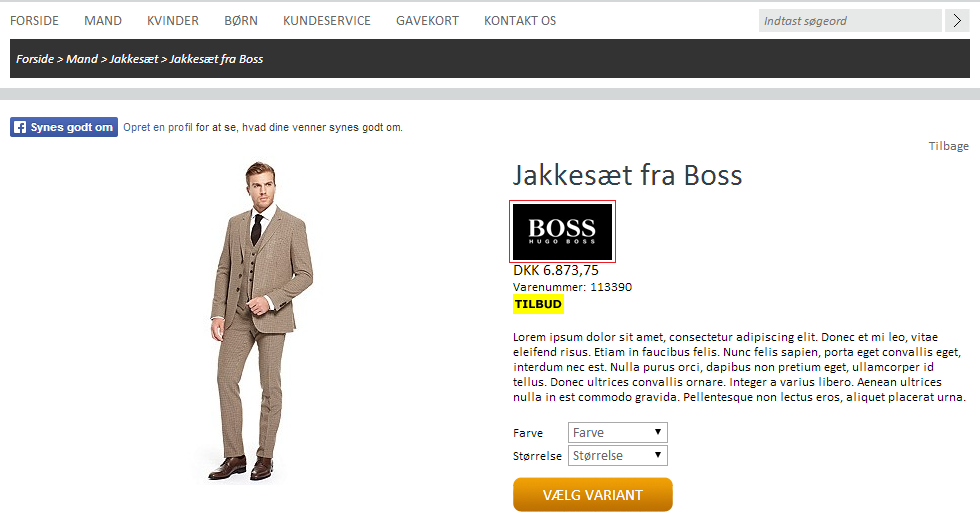
In this tutorial we will go through how to create a manufacturer.
Click Stock > Product editing > Manufacturers
Click “Create new”.
Now you are ready to create the manufacturer:
Name: enter the name of the manufacturer
Ext. manufacturerID: give the manufacturer an external manufacturer ID, if you choose not to do so, the system will leave this blank.
Link: this is optional, but you can choose to enter a link to the manufacturer’s website.
Finally press “Save”.
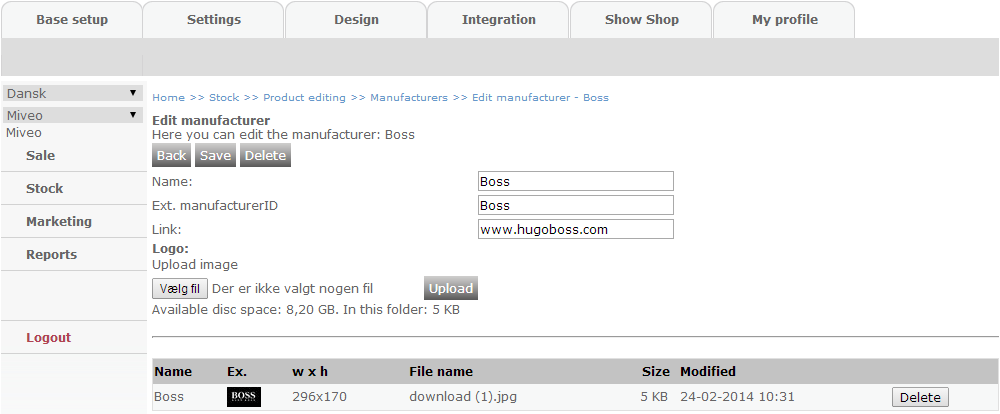
Now you have the option of uploading the manufacturer’s logo by selecting “Vælg fil/Choose file” and then choose the desired logo or picture.
Click “Upload” and “Save”.
If the design of your webshop supports it, you are now able to see the manufacturer’s logo in your webshop along the product, when you go to Show Shop
Manufacturer specific delivery fees
You are able to specify a fee which must be used as delivery fee for products of the manufacturer. By specifying a price threshold, you can ensure that only products with a minimum price applies for the manufacturer specific fee (e.g. only products with a price above DKK 1.000,00).
You enter the desired delivery fee in the "Fixed shipment fee" field - note that VAT will not be added to this fee in checkout.
In order to manage which delivery form to associate with manufacturer specific fees, you should create a delivery form which is only applicable to orders with a weight from 0 - 1 g. When a product with a delivery specific fee is added to the basket, the shop sets the weight of the product to 0 so that it does not interfere with the delivery fee of other products in the basket - hence you should use a delivery form as specified.