Customer price groups enable you to create sales prices that only apply to certain customers, namely the customers that are part of a customer price group. When setting up a sales price it is possible to specify that the price should only be applicable to a certain customer price group, and thereby the price will only apply to customers that are part of the chosen price group.
In order to set up a customer price group, go to Sale > Discount > Customer price group
Click “Create new”
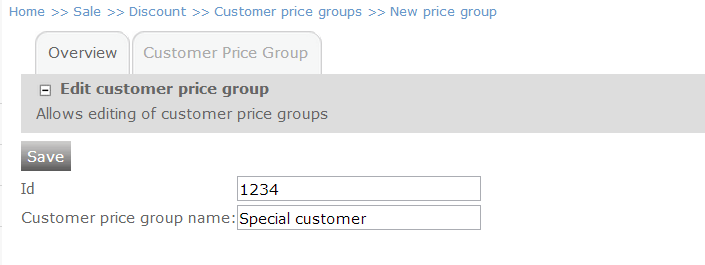
Name your customer price group and provide it with an ID. The ID is for system purposes only and must be unique – meaning that you cannot use the same ID for two different customer price groups.
Click “Save”
The customer price group name will appear when you set up a sales price and choose to make the sales price applicable to a price group. Click here to see the tutorial on how to set up sales prices for a product.
Now you can add customers to your customer price group.
Go to Sale > Customers
Select a customer by clicking it in the list.
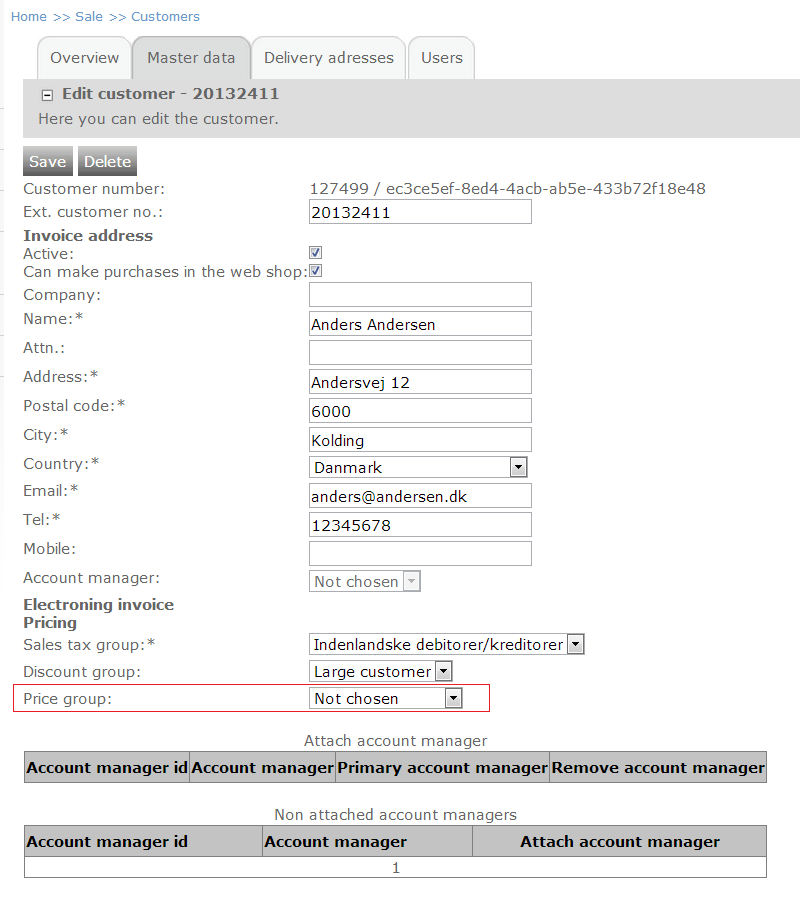
Here you are able to edit the customer data and to add the customer to a price group.
Click the “Price group” drop-down and select the customer price group that you have just created.
Click “Save”
Now this customer has been added to the new customer price group.
Multiple customer price groups
It is possible to assign customers to multiple customer price groups. This means that all sales prices applicable to the specified price group(s) will be available to the customer.
Currently assigning multiple customer price groups is only supported for integrated shops (shops that get data via the FTP import).