eSeller Cloud supports marking up the order confirmation e-mail with Email Markup which enables the order confirmation e-mails to appear as Google Now cards or to be specially highlighted for customers using the Google Inbox app – read more about Email Markup here.
Note that only customers using a Gmail addresses will be able to receive Google Now cards and highlighted order confirmation e-mails.
Getting started
If you wish to use Gmail Markup, you must register with Google. In order to comply with the Email Sender Quality Guidelines, you must use the eSeller Cloud e-mail whitelabel module, which ensures that the TLD (top-level domain) of the DKIM signature matches the TLD of your “From” e-mail address – contact us for more information about e-mail whitelabeling.
E-mail markup
The e-mail markup can be implemented either by using JSON-LD or Microdata. JSON-LD can be embedded in HTML documents by specifying the JSON-LD data inside a script tag with the type “application/ld+json”. Microdata markup can either be embedded in the content or as a segment containing only the Microdata information.
You can find more documentation on how to use Email Markup for order e-mails here. Before implementing Email Markup to your order confirmation e-mail design, you can do some basic testing using Google Apps Script, which allows you to test your markup.
Below you see an example of markup that can be easily added to any order confirmation content design. This example uses JSON-LD markup. Runtime values are used to fill in the values in the JSON-LD properties.
Example: Simple order confirmation e-mail markup
The following script is added to the content design of the order confirmation e-mail.
<script type="application/ld+json">
{
"@context": "http://schema.org",
"@type": "Order",
"merchant": {
"@type": "Organization",
"name": "Miveo shop"
},
"orderNumber": "<eSeller:Select Value-Of='Data_Order:OrderNumber'/>",
"orderStatus": "http://schema.org/OrderProcessing",
"priceCurrency": "<eSeller:Select Value-Of='Context:Currency.ExtCurrencyID'/>",
"price": "<eSeller:Select Value-Of='Data_Order:TotalOrderAmount/>",
"acceptedOffer": {
"@type": "Offer",
"itemOffered": {
"@type": "Product",
"name": "Order confirmation"
},
"price": "<eSeller:Select Value-Of='Data_Order:TotalOrderAmount’ />",
"priceCurrency": "<eSeller:Select Value-Of='Context:Currency.ExtCurrencyID'/>",
"eligibleQuantity": {
"@type": "QuantitativeValue",
"value": "1"
}
}
}
</script>
Note that eSeller Cloud currently does not support iterating over items in the order – hence the entire order is specified as the “acceptedOffer” and the price is specified as the total order amount (incl. VAT and fees).
Inbox highlighting
If your customer uses Gmail and the Inbox app, order e-mails containing Email Markup will appear highlighted in the inbox – see the examples below:

Highlighted e-mail for an order confirmation in Inbox.
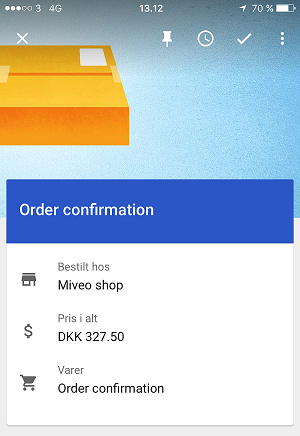
Highlighted details about an order in Inbox.
Google Now cards
Google currently has very limited support of Google Now cards for orders, and currently does not support triggering Now cards for order e-mail markup with the status “OrderProcessing” – they do however support order status “OrderInTransit” and “OrderPickupAvailable” (see available order statuses at http://schema.org/OrderStatus).
Below you see a few examples of what Google Now cards might look like.
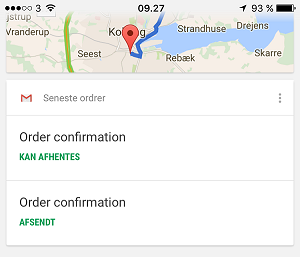
Google Now cards appearing in the Google app.
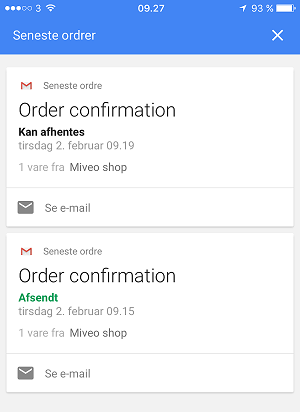
Details about Now cards.