eSeller Cloud supports attaching documents to the order confirmation e-mails sent to customers when they complete an order in the webshop – these documents could be Terms and Conditions, Delivery Policy or other information that you see relevant to your customers.
Attachments can be localized – meaning that different attachments may apply to different languages – e.g. translations of documents. The active language in the shop at the time of the order placement defines the language of the order mail attachment(s).
Setting up order mail attachments
Order e-mail attachments are set up under Design > Text > Order confirmation mail attachments - Click “Create new attachment”.
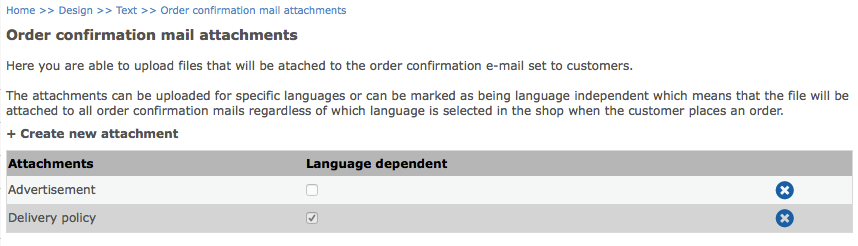
Provide a name for the attachment – the name is only for administration purposes and will not be visible to the customer.
Specify whether the attachment is “language dependent”. If this box is checked (it is language dependent), you have to select a language in the drop-down below when uploading a file. You can only upload one file per active language in the shop.
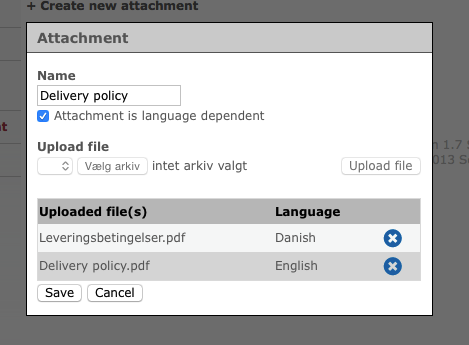
If this box is not checked, the document will be attached to the order confirmation mail regardless of which language is chosen in the shop at the time of the order placement. You can only upload one file per attachment.
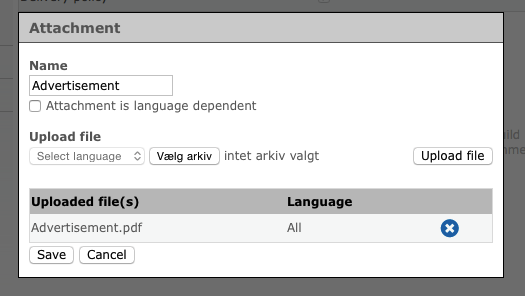
If you wish to attach multiple documents to the order confirmation mail, you should simply setup multiple attachments.
Note that documents will keep their original file name when attached and that this will be visible to the customer. Therefore, you should ensure that documents have an appropriate name before uploading them as attachments.
Managing order mail attachments
Order mail attachments can easily by edited or deleted.
To delete an attachment, simply click the icon to the far left. Note that deleting the attachment means that it will no longer be attached to order confirmation mails.
Editing attachments is done by clicking the attachment in the list and making the desired alterations. Note that if you are changing whether an attachment is language dependent (by checking or un-checking the checkbox), any files that have been uploaded for the attachment will be removed.
What happens if?
- A language dependent attachment is set up with file A for Danish and file B for English.
A customer places an order while English is the active language in the shop.
> File B will be attached.
- A language dependent attachment is set up with file A for Danish and no file for English.
A customer places an order while English is the active language in the shop.
> No file will be attached.
- A non-language dependent attachment is set up with file A.
A customer places an order while English is the active language in the shop.
> File A will be attached.
Displaying the files on the order confirmation page
It is possible to display the files for download on the order confirmation page (when the customer has completed the order). To do so, add the following code to the definition of the content design representing the order confirmation page:
<eSeller:Control ControlType="OrderConfirmationAttachment" ControlID="attachment" DataSourceId="Order" />
Note that the value of DataSourceId must be the ID of the eSeller:Data control that you wish to use information about. For instance, if the data control is <eSeller:Data DataType="OrderHead" DataId="Order" ... />, the value of DataSourceId should be "Order".