Typically your orders will be imported to Dynamics NAV automatically, but this tutorial will explain how you can manually import orders from eSeller to Dynamics NAV, and what you need to do once they have been imported.
Importing eSeller Orders
To import your orders, you need to search for “Run Outgoing Integ. Type” in the searchfield in the top right.
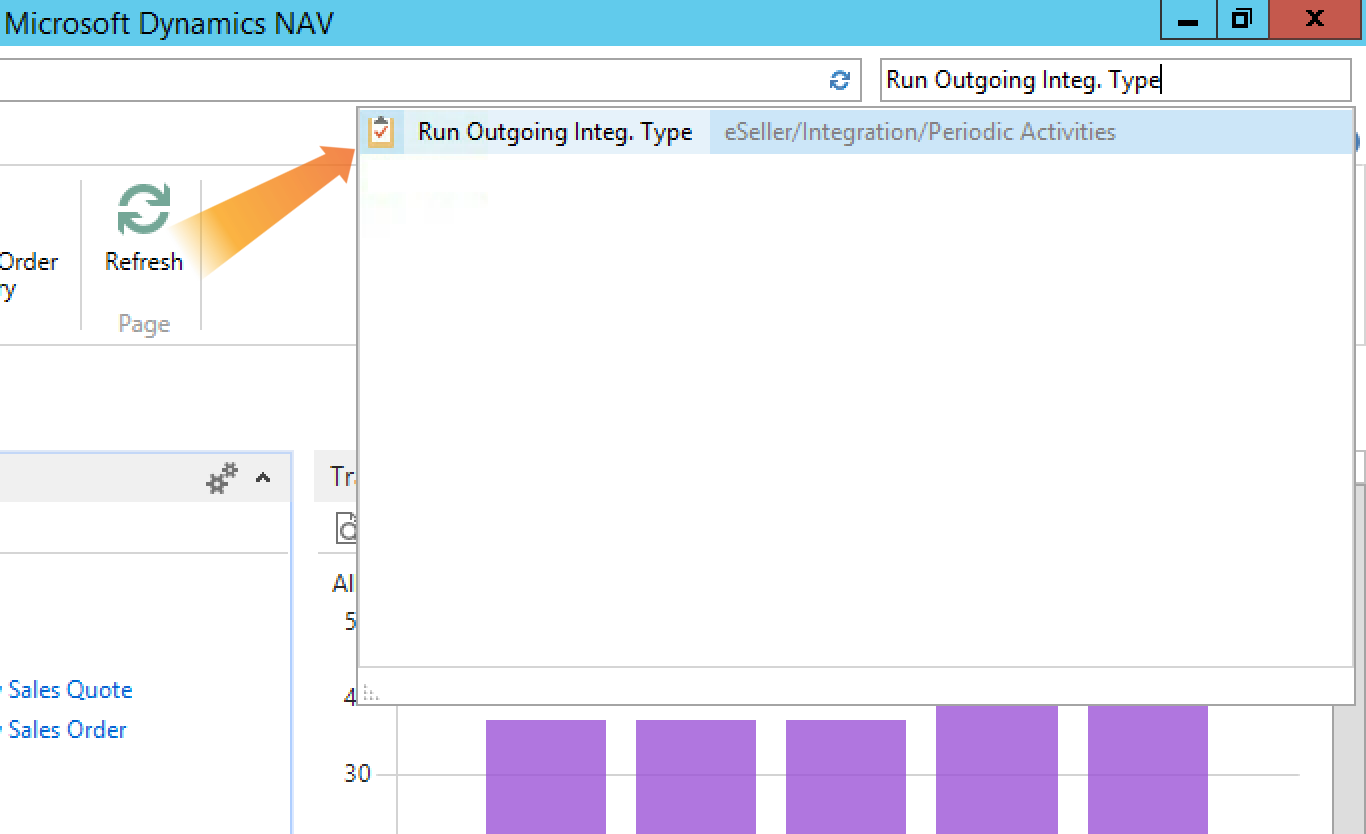
This will open a new window, where you need to select the outgoing and ingoing order criteria option from the dropdown, in this case “ORDRE-KRIT”.
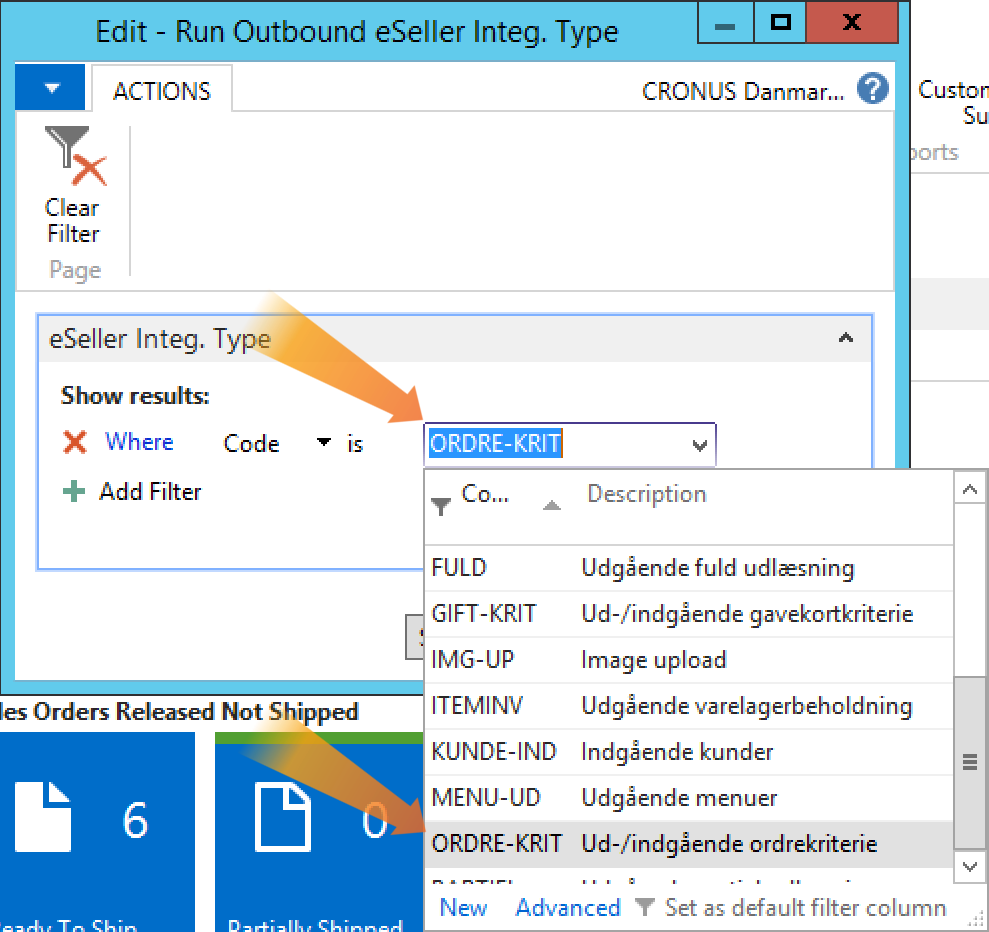
Clicking “OK” will import the orders from eSeller to “eSeller Sales Orders” in Dynamics NAV.
Handling eSeller orders in Dynamics NAV
To find your imported eSeller orders, search for “eSeller Sales Orders” in the searchfield and select one.
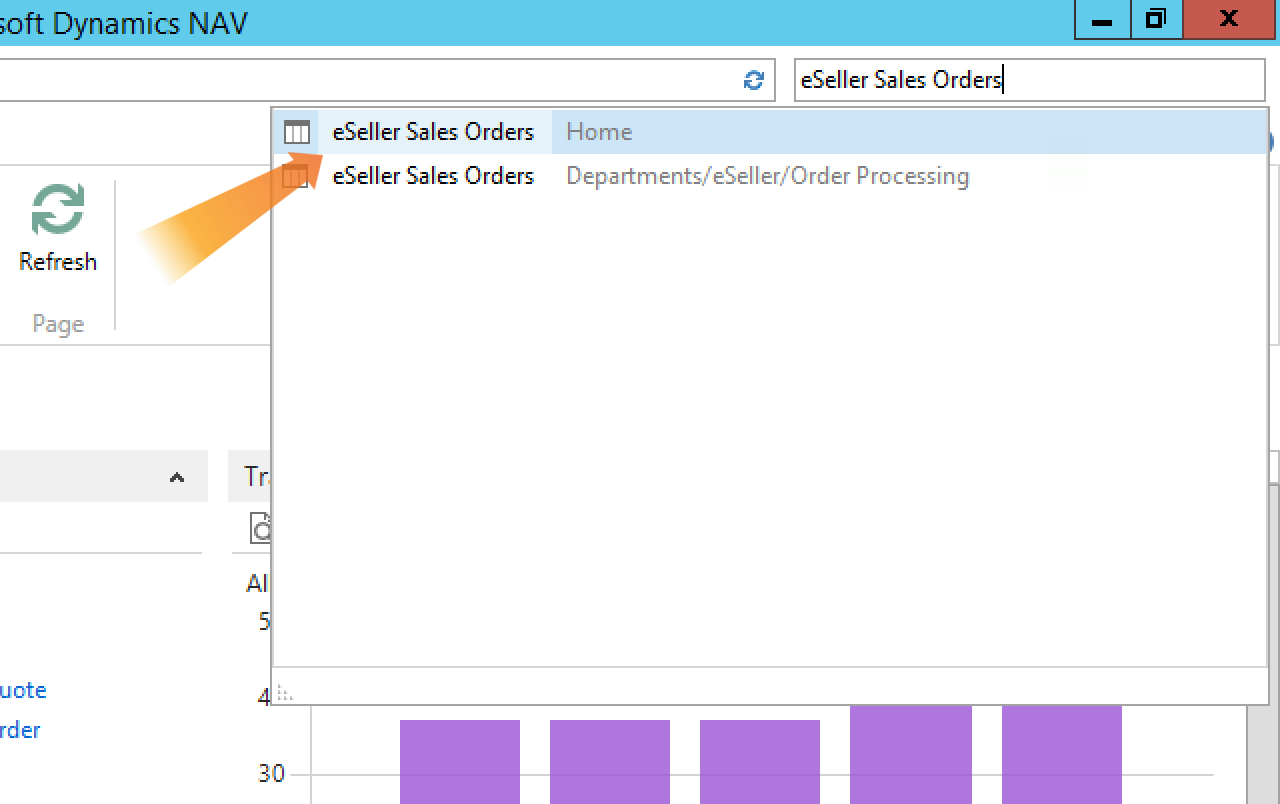
This will open a list of the orders you have imported. These orders will each consist of 4 main parts: Header, which contains addresses etc., product lines, delivery methods, and payment information.
To transfer the selected order to Dynamics NAV, click “Transfer” under the “Actions” tab in the top menu, and approve the transfer in the pop up window.
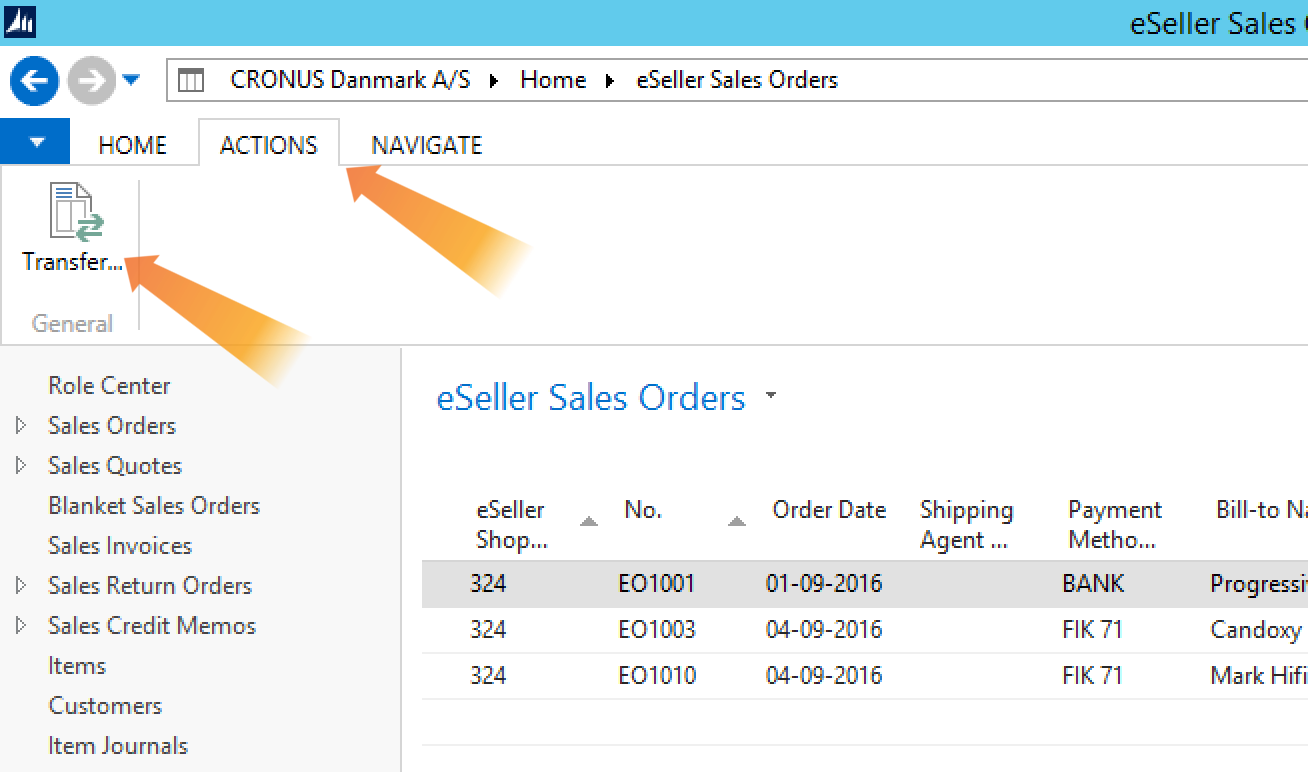
This will transfer the eSeller order to a standard Dynamics NAV order.
Orders with errors
If there is an error in the orders when they are transferred from eSeller, they can be found and corrected by searching for “eSeller Int. Sales List” in the searchfield.
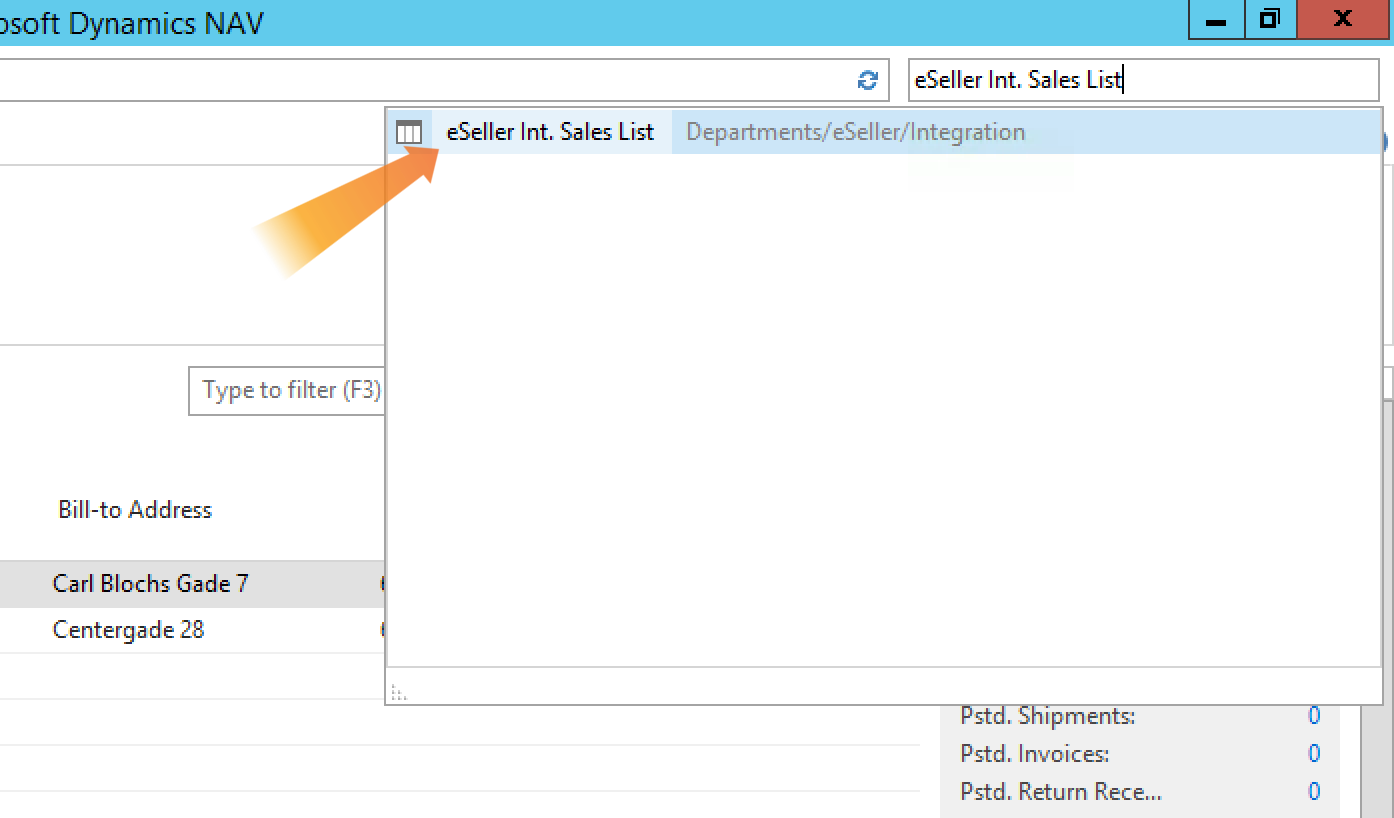
If there are any orders in this list you cannot import new orders from eSeller before they have been corrected and transferred.
To correct the errors, select the order from the list and click “Edit” in the top left.
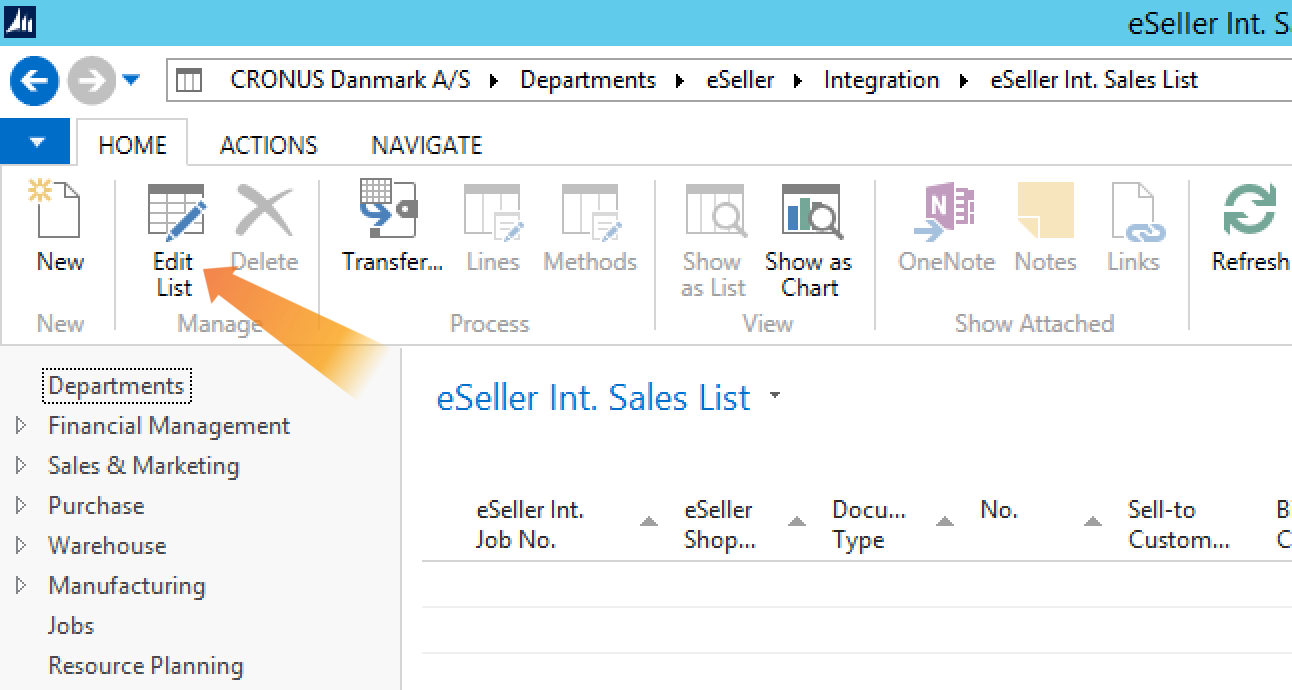
This will open a new window where you can correct the order information. Please note that some errors might require assistance from your consultant.
Once you have corrected all the errors, the order can be transferred to a Dynamics NAV order by clicking “Transfer” under the “Actions” tab in the top menu.
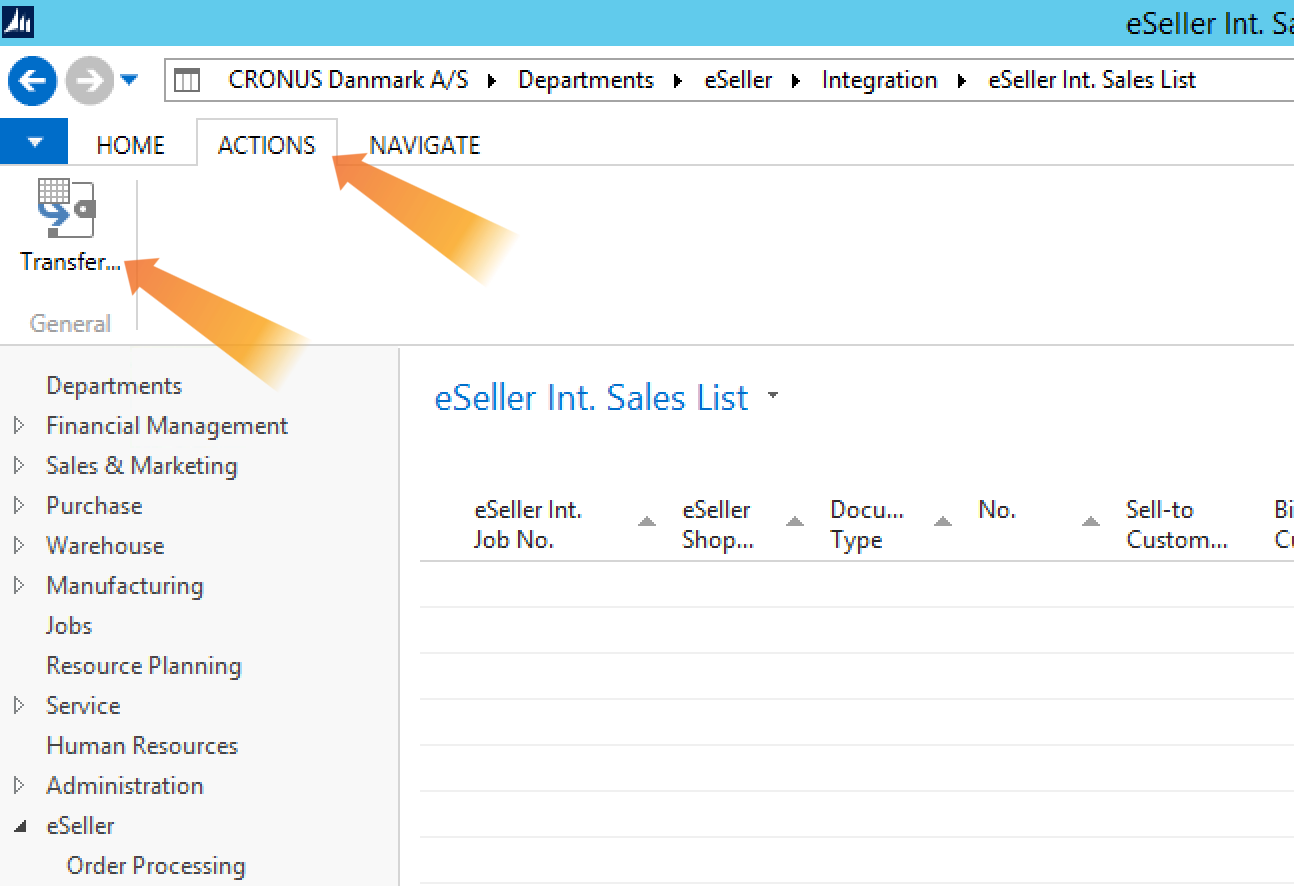
eSeller information in Dynamics NAV orders
To see your orders once they have become standard Dynamics NAV orders, search for “Sales Orders” in the searchfield in the top right.

This will show a list of orders, including the ones you have transferred. From here you can correct order information manually by clicking “Edit” in the top menu.
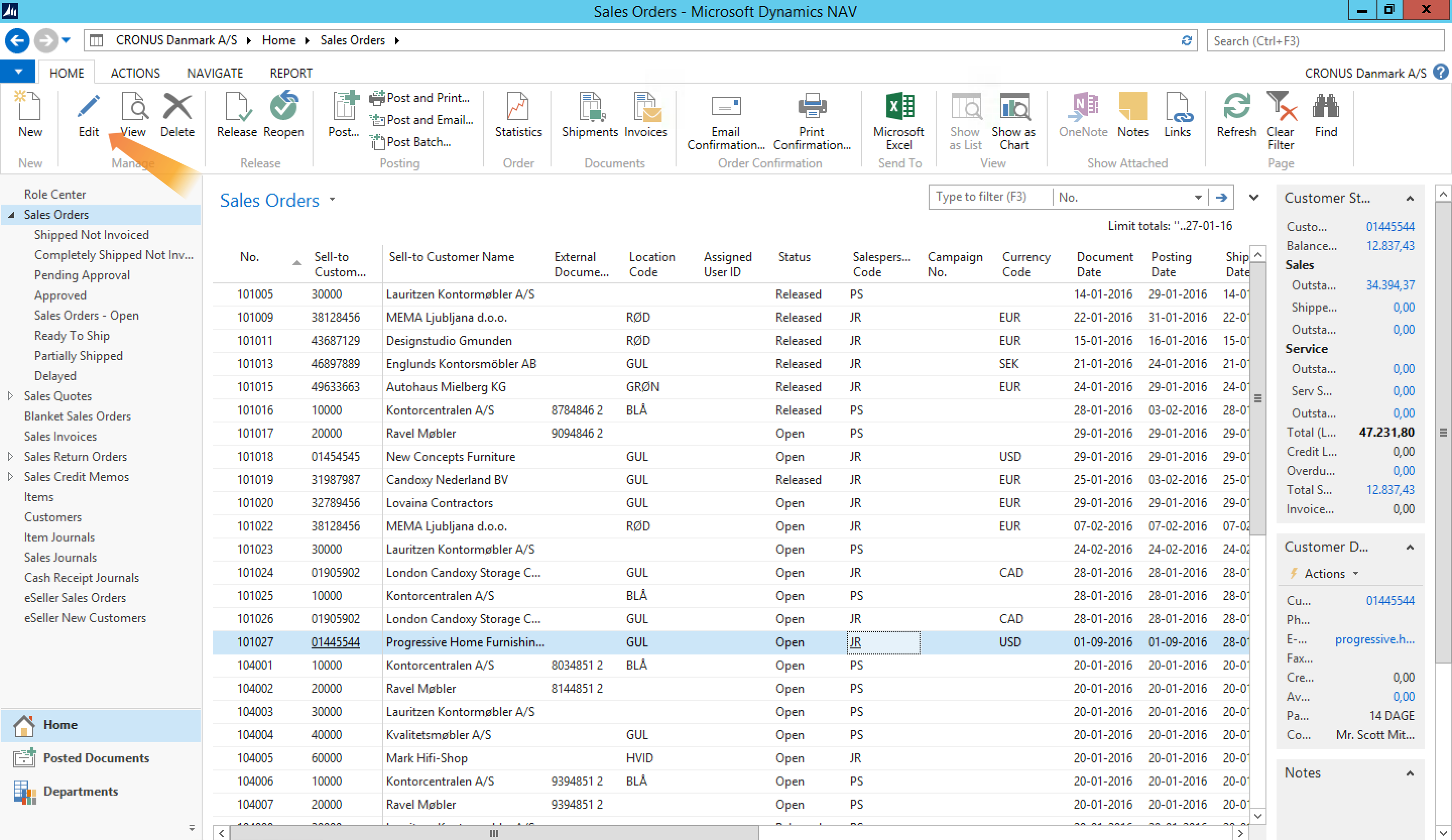
In addition to the standard Dynamics NAV information there is information unique to eSeller.
These can be found in the following tabs:
| Tab |
Description |
| eSeller |
This contains general information about the order from the eSeller shop. This information is automatically filled. |
| eSeller Sales Fields |
This contains extra informations about the orders from the eSeller shop. This information is automatically filled. |
| eSeller Freight Fields |
This requires you to have a freight module locally, and is only relevant if you do. If you have any questions about this, please contact your consultant.
|