To begin adding customers to your eSeller webshop, click “Customers” in the menu to the left.
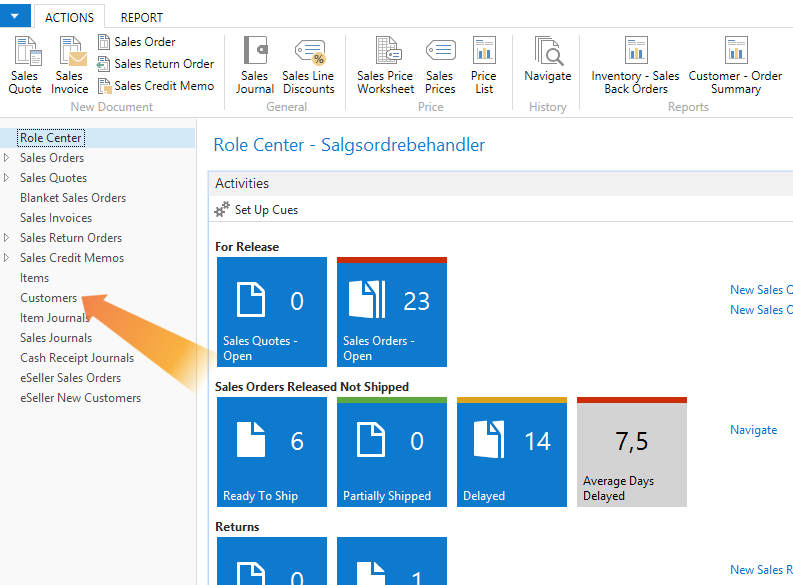
Then to edit a customer you want to be added to the webshop, select the customer from the list and click “Edit” in the top menu.
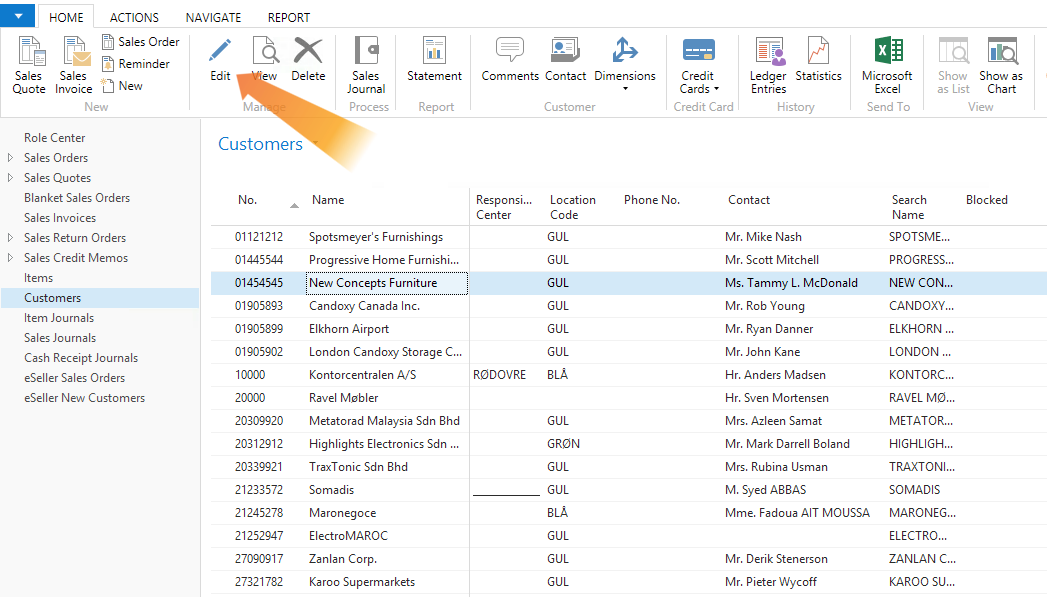
This will open the customer card, where you can edit the customer’s information.
The eSeller relevant information can be found in the “eSeller” tab.
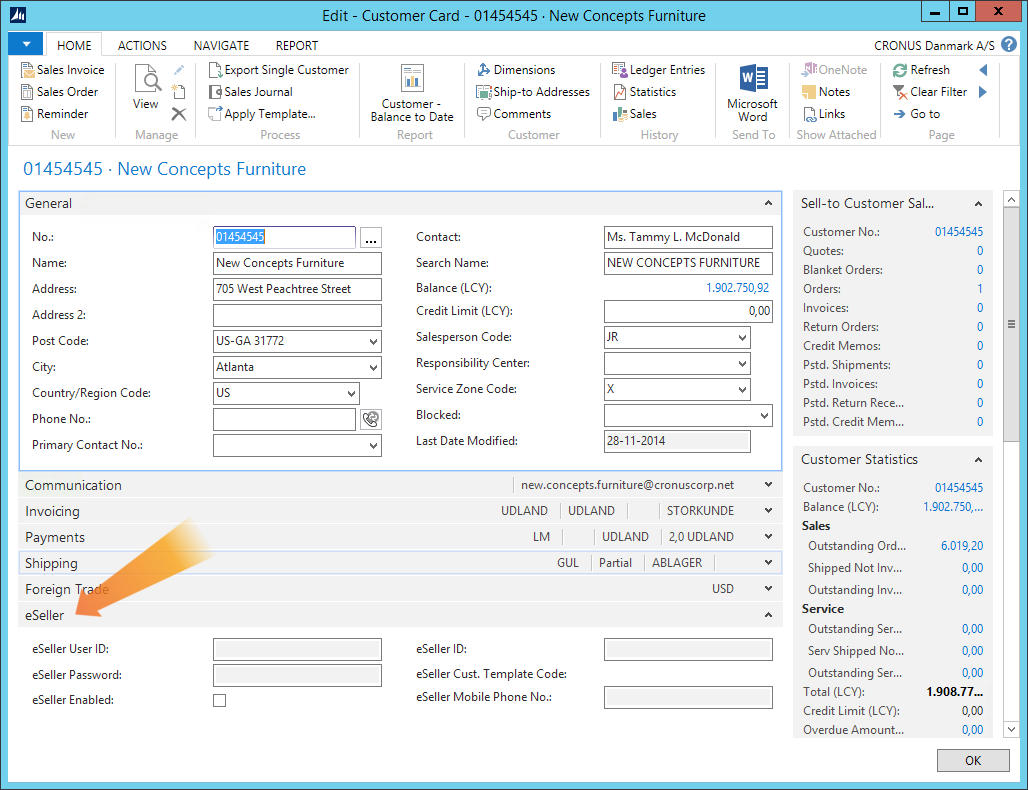
The following fields can be found in the tab:
| Field | Description |
|---|
| eSeller Enabled |
Checking this off will allow you to add the customer to the shop. |
| eSeller User ID |
This is only relevant if you have not checked off “NAV Controlled Login” in the basic setup. If you have not, the field will automatically be filled. |
| eSeller Password |
This field is outdated and should be left blank. |
| eSeller ID |
This is an internal number used to identify the customer in the webshop. |
| eSeller Customer Template |
This is only relevant if you have not checked off “NAV Controlled Login” in the basic setup. If you have not, this field contains information about which customer template has been used for the customer, and is automatically filled. |
| eSeller Mobile Phone No. |
This field allows you to add a mobile phone number for the customer. |
Exporting a single customer
To export the selected customer, click the “Navigate” tab in the top menu.
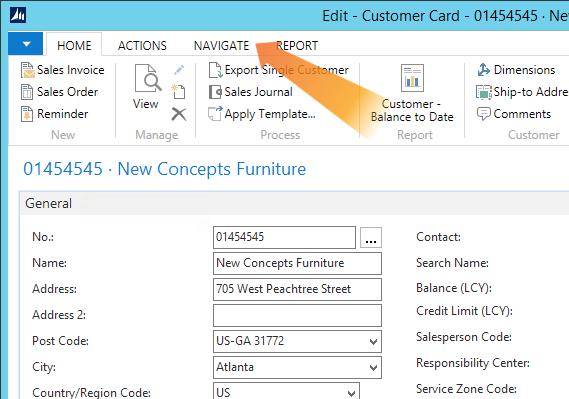
Then click “Export Single Customer” to the far right. This will add the selected customer to your eSeller webshop.
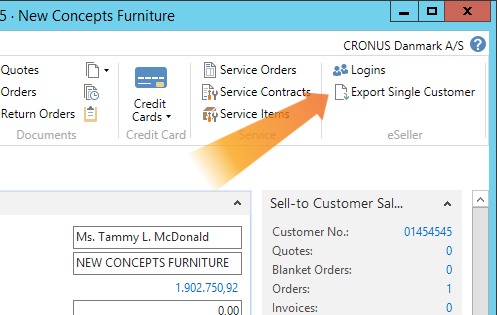
Adding customer logins in Dynamics NAV
To create logins for the selected customer, click the “Navigate” tab in the top menu.
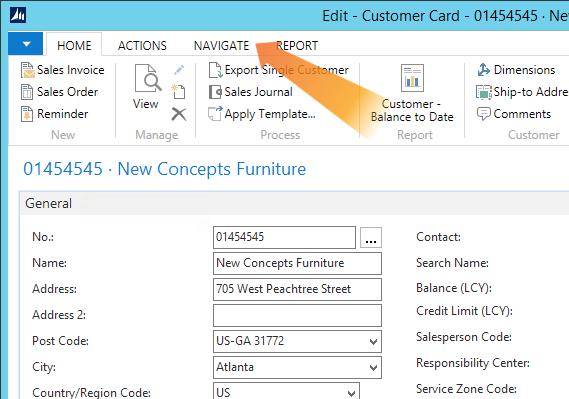
Then click “Logins” to the far right.
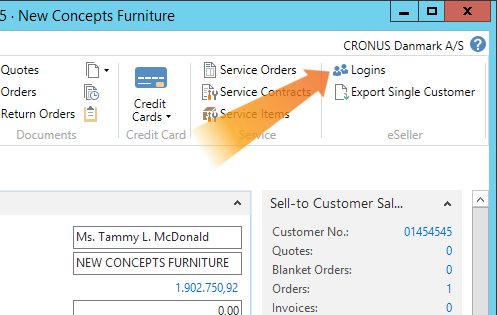
This will open a new window where you can add as many logins for the customer as needed.
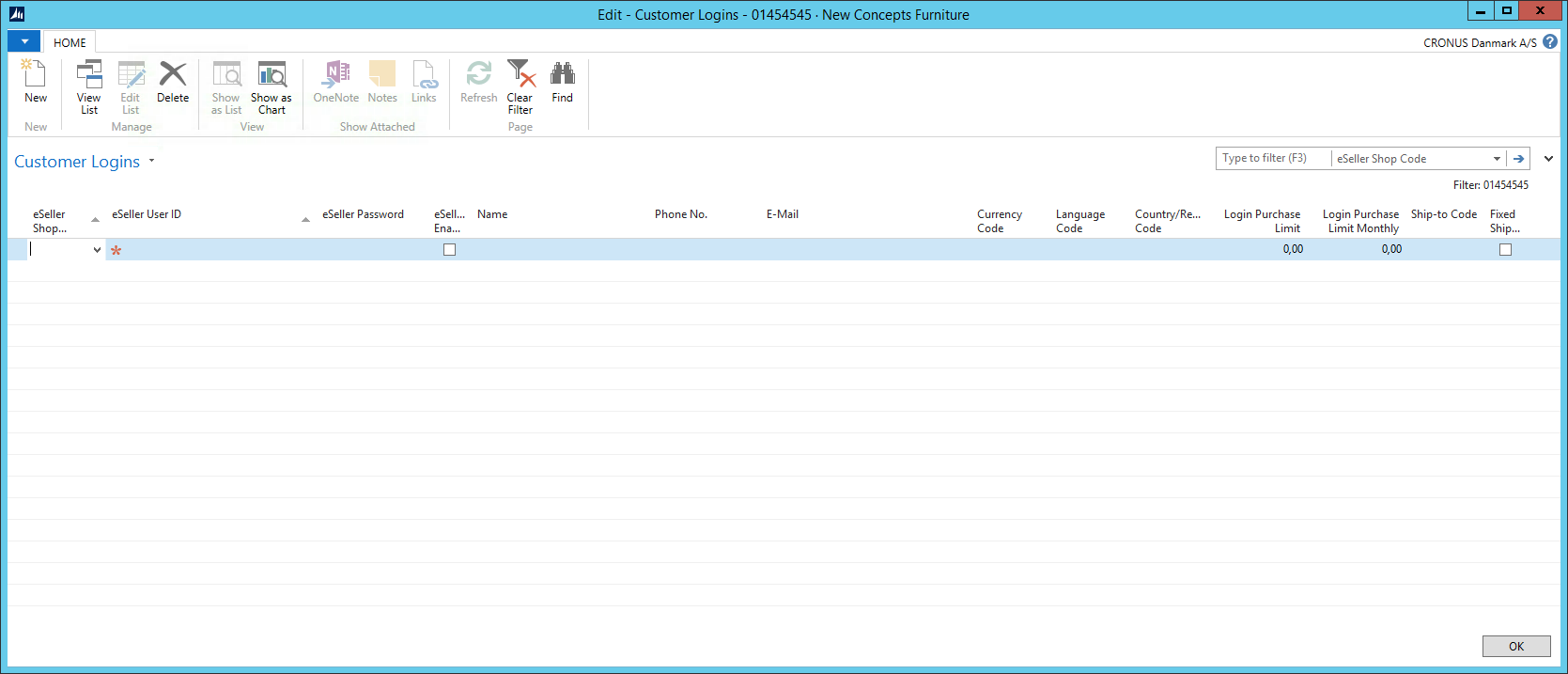
The table contains the following columns:
| Column | Description |
|---|
| eSeller Shop Code |
This field is mandatory and has to contain the eSeller shop code. |
| eSeller User ID |
This field is mandatory and has to contain a username for the customer.
The username has to be atleast 6 characters long and is case sensitive. |
| eSeller Password |
This field is outdated and should be left blank. |
| eSeller Enabled |
If checked off, the user can be added to the eSeller webshop. |
| Name |
This field allows you to add a name to be displayed in the webshop. |
| Phone No. |
Allows you to add the phone number for the customer. |
| E-Mail |
This field is mandatory and has to be the customer’s e-mail. This is the address the login information for the user is sent to. |
| Currency Code |
This field allows you to set a standard currency code for the user. This can be selected from the dropdown, which contains all the available currency codes for your shop. |
| Language Code |
This field allows you to set a standard language code for the user. This can be selected from the dropdown, which contains all the available language codes for your shop. |
| Country Code |
This field allows you to set a standard country code for the user. This can be selected from the dropdown, which contains all the available country codes for your shop. |
| Login Purchase Limit |
This field is outdated and should be left blank. |
| Login Purchase Limit Monthly |
This field is outdated and should be left blank. |
| Ship-to Code |
This allows you to add a standard delivery address for the user.
To add a new delivery address, click “New” in the bottom of the dropdown.
The following fields are mandatory:
- Code
- Name
- Address
- Post Code
- City
- Country Code
Also make sure you have checked off “eSeller Enabled”.
|
| Fixed Ship-to Code |
If checked, the delivery address for the user cannot be changed to anything but the one selected in “Ship-to Code”. |