The Opening Hours feature allows you to specify when one or more physical locations (e.g. physical stores or warehouses) are open for shopping or order collection. It enables you to display opening hours marked up with rich snippets as well as offering your customers a way of selecting an alternative to having their orders delivered – rather they can collect their order at their convenience within the collection hours.
Who can use Opening Hours?
Webshops with one or more physical locations (e.g. physical stores or warehouses) are able to display the opening hours of these locations on the webshop. When using the Opening Hours feature, the information is marked up with rich snippets, making the opening hours readily available to search engines such as Google and making it possible to display these directly in search results.
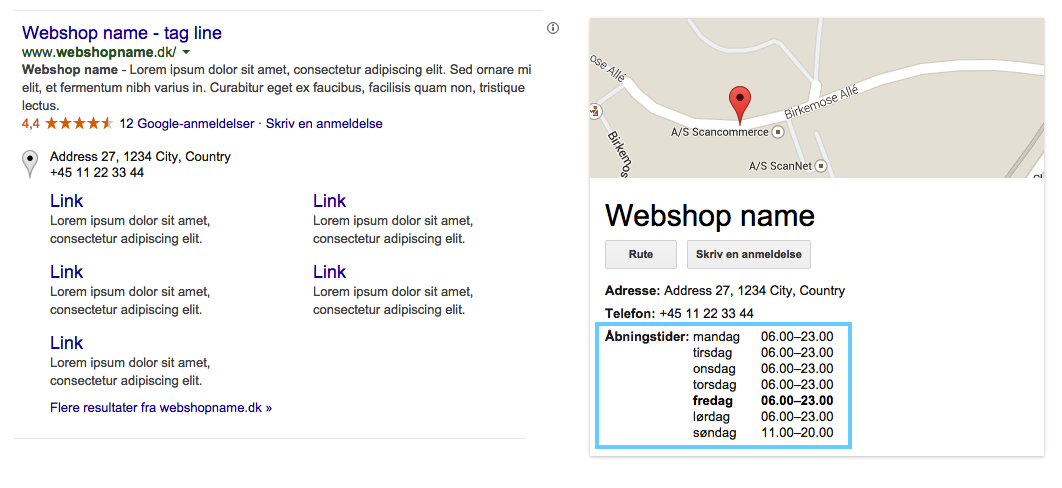
Rich snippets displayed in Google search results
If your webshop supports collecting orders at a physical location (e.g. a physical shop or warehouse), opening hours makes it possible for your customers to select a collection time in the checkout-process within a defined time frame (the specified collection hours). Thereby, it is possible to coordinate order handling with when the customer expects to be able to pick up the order at the physical location.
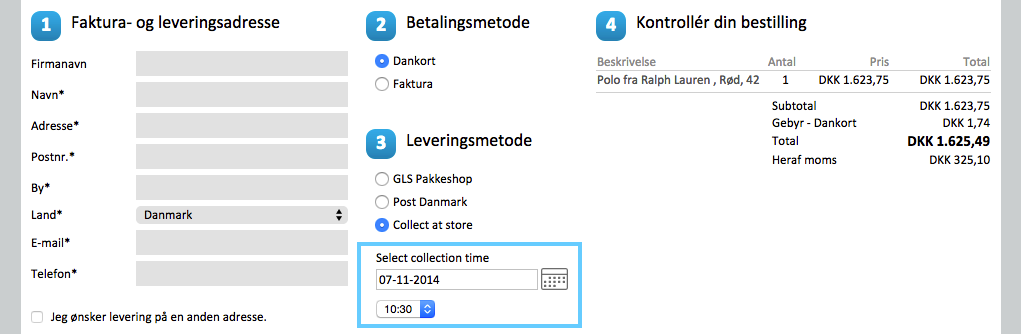
The customer is able to select at collection time in the checkout process.
Moreover, it is possible to specify a Lead time, which applies to the collection hours. By using Lead time, you are able to define an off-set (in hours) from the order is placed in the webshop to when it can be collected at a physical location. Lead hours can be differentiated across multiple locations (one location may have a lead time of 3 hours whilst another location has a lead time of 24 hours). Note that lead time only applies to collection hours and not shop opening hours.
Below are some examples illustrating the behavior of collection hours and lead time:
Lead time: 2 hours
MONDAY
Shop opening hours: 08:00 – 22:00
Collection hours: 10:00 – 16:00
TUESDAY
Shop opening hours: 08:00 – 22:00
Collection hours: 08:00 – 14:00
WEDNESDAY
Shop opening hours: 08:00 – 22:00
Collection hours: closed
THURSDAY
Shop opening hours: 08:00 – 22:00
Collection hours: 06:00 – 15:00
- A customer places an order MONDAY at 07:00. The first available collection time is MONDAY at 12:00 (10:00 + 2 hours).
- A customer places an order MONDAY at 15:00. The first available collection time is TUESDAY at 09:00 (15:00 + 1 hour and 08:00 + 1 hour).
- A customer places an order TUESDAY at 20:00. The first available collection time is THURSDAY at 08:00 (06:00 + 2 hours).
Normal Opening Hours and Special Opening Hours
The Opening Hours feature comprise of “Normal Opening Hours” and “Special Opening Hours”. Opening hours are administered under Base setup > Webshops > Opening Hours
Normal Opening Hours allows you to specify general opening hours for each day of the week – differentiated by locations (if multiple locations are supported by the shop).
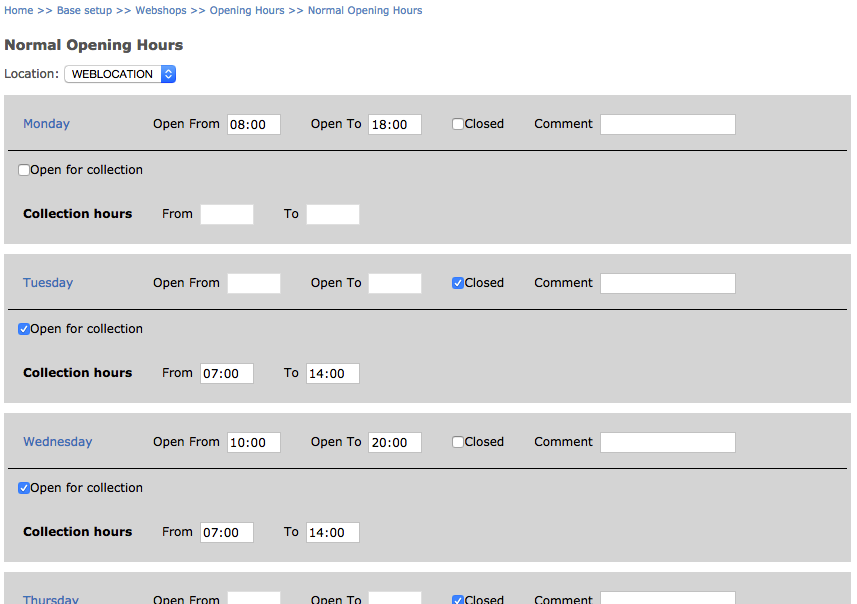
Normal Opening Hours administration
Special Opening Hours supports the possibility of selecting and setting opening hours for specific dates, which will overrule the Normal Opening Hours – e.g. for holidays or other special occasions. For each special opening hour date, you are able to enter a comment that is displayed along with the opening hours.
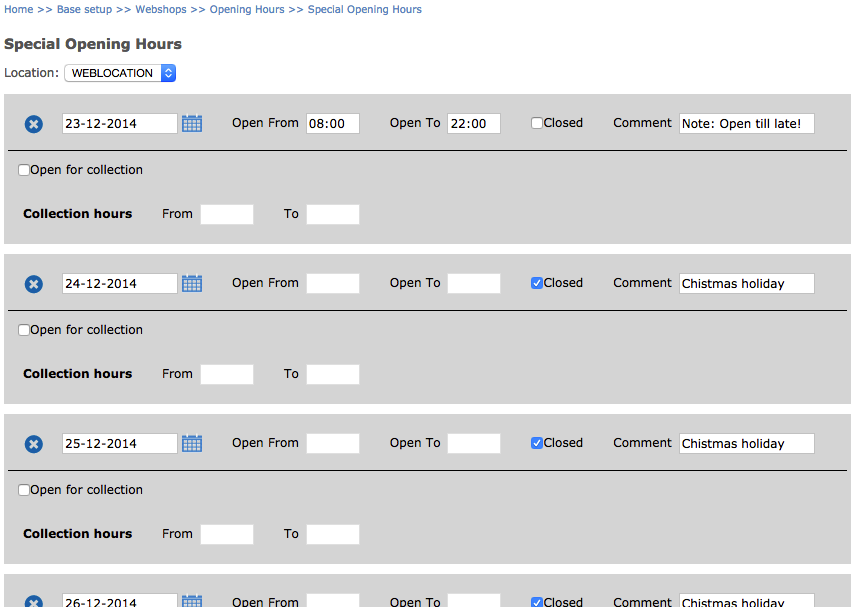
Special Opening Hours administration
For both Normal and Special Opening Hours it is possible to specify shop opening hours (physical location) as well as collection hours. As mentioned, collection hours are useful in situations where customers are able to collect their order at a physical location, and where the customer should be able to select a date/time where the customer wishes to collect his/her order. Not that the available collection times in the checkout process will always reflect the collection hours (and, if used, the lead time).
Displaying opening hours in the shop
Opening hours are easily displayed in the shop by applying the appropriate content controls in the desired content design. As noted, the generated HTML is marked up as rich snippets in the Microdate format.
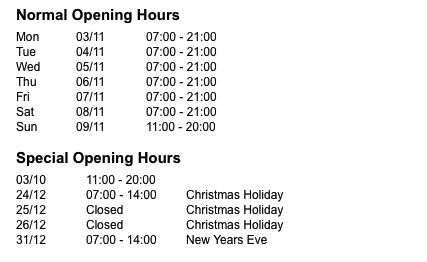
Displaying opening hours in the shop using the content controls
Normal Opening Hours
In order to display the normal opening hours, paste the following content control in the definition of the desired design:
<eSeller:Control ControlType=”NormalOpeningHoursInfoControl” ControlId=”NormalOpeningHours” LocationID=”[Ext. ID of a location]” />
The LocationID attribute enables the possibility of displaying location-specific opening hours. If the attribute is omitted, the control will display the normal opening hours for the currently active location in the shop.
Special Opening Hours
In order to display special opening hours, paste the following content control in the definition of the desired design:
<eSeller:Control ControlType=”SpecialOpeningHoursInfoControl” ControlId=”NormalOpeningHours” LocationID=”[Ext. ID of a location]” />
As with the normal opening hours, it is possible to specify the optional attribute “LocationID” to display the opening hours for a specific location. Note that special opening hours are only displayed for the current year.
Retrieving opening hours as a JSON object
eSeller Cloud support getting the opening hours as a JSON object. The JSON object contains the opening hours for the current day as well as the following six days (both shop opening hours and collection hours). Normal and Special opening hours are merged so that special opening hours override the normal opening hours.
Example:
If the normal opening hour for MONDAY is 08:00 – 20:00 and a special opening hour exists for (Monday) 24th of December, then the hours for the special opening hours will apply.
The JSON object can be accessed by applying the following content control to the desired design:
<eSeller:Control ControlType=”LocationSelector” ControlId=”LocationInfo” Mode=”json” TestMode=”False” />
By applying this control, an object named “locationList” becomes available, which holds information about the currently selected location as well as the corresponding opening hours - download an example of the JSON file here.